Since I started using the Zen Browser, I have been more inclined to bookmark the pages that I visit and organize them in a logical way that allows me to revisit them whenever I need to.
For some time, I saved my bookmarks in plain text in an org file, and just stored them in version control. This just allows easy import to Firefox and Chrome based browsers in the future, the bookmarks are in HTML format, and are easily searchable when need be.
But, I figured I would create a bookmarks.html file in my browser, and export it so that I can use it anywhere. Firefox sync is also pretty good, and allows my bookmarks to be pushed to my phone or back to desktop when needed (I don't use a browser on my phone currently.)
The Hotkeys
Ctrl + D - This will bookmark the current page and allow me to name, tag, and store the bookmark where is best fits in my heirarchical structure.
Ctrl + Alt + Shift + D - This brings up my Bookmark library and permits easy export and adjustment, retagging and naming, etc.
Ctrl + B - This brings up the sidebar with all bookmarks in their folders. I don't use this much as I tag all my bookmarks, and they come up in the url bar when searching.
The Structure
I follow a heirarchical structure for all my bookmarks, the tree would look something like this:
Bookmarks Menu
├── Recent Tags
├── Bookmarks Toolbar
│ ├── Free Content
│ ├── Personal
│ │ ├── Computer
│ │ │ ├── Emacs
│ │ │ └── Email
│ │ ├── Catholic
│ │ ├── Blogs
│ │ ├── Shopping
│ │ └── Forums
│ └── Work
│ ├── AI Tooling
│ ├── Development
│ ├── Youtube
│ └── AffiliatesThis is ever-expanding, but follows logically the way I would organize a filesystem and my content.
Tags
The superpower comes in tagging my entries allowing easy search when looking for content of a particular persuasion.
Bookmarks Menu
└── Recent Tags
├── forums
├── blogs
├── books
├── kindle
├── catholic
├── stats
├── affiliates
├── supabase
├── emacs
└── AIAgain, this is ever expanding, but allows me to search for whatever it is that I want to find. Tagging is one of the things that makes your browser now incredibly powerful and searchable. Most people forget where they saw content before, but this alleviates that entirely. You can also search by tag, so if you can't remember the exact site, you can search for the topic.
The process
I just browse as I normally would around the web, when I come to a page that I want to save, I hit ctrl+d, and up pops the interface for adding a bookmark. I can easily tab through this and change the name, the folder, and tags that are associated with the page, and hit enter to save.
From there, I just go about my day and continue to save as I stroll around the web. In addition to this, using the Wayback Machine plugin in your browser archives the page for future use in the state that you found it in.
The power in this is that for my writing and video workflow, I will save research on any topic you can think of, and revisit it at later dates when writing the article.
It actually allows me to save the work that I have "done" in browsing, so that I can use it for projects later on - which previously would have just been "surfing", but now it is the world's most powerful research tool (besides making AI go out and search.)
Awesome.
Syncing
Firefox's sync works very well with Fennec on Android (my default browser). So, I just link my Zen browser and Fennec via the QR code, and bookmarks are auto shared across them.
Org mode capturing - Update: April 2025
I have started using org mode to capture my bookmarks as well, in attempt to get everything in to emacs. Here is my capture template:
("b" "Bookmark" entry
(file+headline "~/org/bookmarks.org" "Inbox")
"** [[%^{URL}][%^{Title}]]\n:PROPERTIES:\n:CREATED: %U\n:TAGS: %(org-capture-bookmark-tags)\n:END:\n\n"
:empty-lines 0)While I keep my html bookmarks up to date, the capturing straight to org has been a beautiful addition to my workflow!
Extensibility
This system has served me very well over the past while, I have hundreds of bookmarks organized and accessed on a weekly basis, with my database growing by the day. As long as one keeps tags and orders the pages in their filing system, this could well expand to thousands and thousands of bookmarks.
In addition to this, I use the web archive to save pages when I am interested in returning to it in the future. I also take the link and input it into my org notes, saving a way to get back and into the swing as I continue to learn about any topic. Surfing now is something that is not a waste of time, but rather a way to build a database of research for writing, creating, and doing.
As always, God bless, and until next time.
If you enjoyed this post, consider supporting my work by Buying me a Coffee, Checking out my book, or sending me an email to tell me what you think.