One of the greatest investments in the last half decade I made was the purchase of a Kobo e-reader. The ability to take your library anywhere with you, the e-ink display that doesn't give you eye strain, the freedom to actually own your books (unlike Kindle), all were great driving points to my purchase.
In addition to the e-reader itself, the best update one can do to their kobo is to put the best e-reader operating system on it, KoReader.
KoReader has plenty of sane defaults over Kobo's OS, is much more customizable and lighter, and offers just an overall enhanced reading experience. On top of that, reading stats and a night mode all add to the offer, so much so that I recommend anyone that gets one of these devices to install it (as well on your Android phone via their F-droid APK).
Some other benefits over stock Kobo software are:
- Better PDF handling
- Dictonary integrations
- Custom gesturing and screen rotation
- Better fonts
- Progress/stats
- Even better battery life
The killer feature for me has been hilighting and exporting my highlights to text, which I can easily pull onto my computer for note taking and adding to my org-mode workflow.
How to install
1. Navigate to https://www.mobileread.com/forums/showthread.php?t=314220
2. Pick the Koreader.zip file in the original post
3. Download the linux script for installation into the same directory as the Koreader.zip:
wget https://storage.gra.cloud.ovh.net/v1/AUTH_2ac4bfee353948ec8ea7fd1710574097/kfmon-pub/kfm_nix_install.zip4. Unzip the script (BUT NOT THE KOREADER.zip)
5. Plug in your Kobo e-reader to your machine and make sure it is attached
6. Run the script with
./install.sh7. Follow the instructions on the screen and pick the .zip file for the koreader installation, let it work its magic
8. Safely eject and remove your Kobo, it will restart
After install
After you install KoReader, your device will look the same, just there will be a new book in your library that is the KoReader logo. Open it, and you will be in a new reading experience.
Note: This will /not replace the native OS, but give you the option to use it alongside Kobo. So, if you have books you installed from their store or use Libby for library integration, this will still allow you to do so.
Best settings
Night light (inverts colors for reading at night)
set fonts and spacing to your desired size/weight/spacing
Play around with customizations to your heart's content
How do you read e-books? Do you prefer physical media or like me, love the portability of a kindle/kobo/boox/etc.? Post in the comments below or send me an email!
As always, God bless, and until next time.
If you enjoyed this post, consider supporting my work by Buying me a Coffee, Checking out my book, or sending me an email to tell me what you think.