I have pretty well integrated emacs into everything I do on a computer. Using GNOME as my underlying "bootloader" for doom emacs, I have setup various hotkeys to make my experience seamless and easily accessible from anywhere on the desktop. Let's walkthrough these keybinds that make my computer comfy.
Launching emacs
When I need to open emacs I press Alt + E with the following command bound:
bash -c "GDK_BACKEND=x11 emacs"This launches emacs in X11 mode (fastest interactivity I have found). I have tried in wayland to have emacs work aGs quickly as possible, but x11 is still where is is at.
Capture to org files
To capture in my org setup globally, I bound Ctrl+Shift+c to
emacsclient -n -e '(progn (select-frame-set-input-focus (selected-frame)) (org-capture))'this allows org-capture to my running instance of emacs from anywhere on the computer.
Vterm open
I still use kitty as my one off terminal, but if I want to quickly bring up a terminal in emacs, instead of using Doom's SPC o T, I use this command bound to quickly open a vterm instance wherever I am in the filesystem. Add this to your config.el:
;; Vterm adjustemts
(setq vterm-environment '("TERM=xterm-256color"))
(set-language-environment "UTF-8")
(set-default-coding-systems 'utf-8)
(custom-set-faces!
'(vterm :family "Geistmono Nerd Font"))
;; open vterm in dired location
(after! vterm
(setq vterm-buffer-name-string "vterm %s")
;; Modify the default vterm opening behavior
(defadvice! +vterm-use-current-directory-a (fn &rest args)
"Make vterm open in the directory of the current buffer."
:around #'vterm
(let ((default-directory (or (and (buffer-file-name)
(file-name-directory (buffer-file-name)))
(and (eq major-mode 'dired-mode)
(dired-current-directory))
default-directory)))
(apply fn args)))
;; Also modify Doom's specific vterm functions
(defadvice! +vterm-use-current-directory-b (fn &rest args)
"Make Doom's vterm commands open in the directory of the current buffer."
:around #'+vterm/here
(let ((default-directory (or (and (buffer-file-name)
(file-name-directory (buffer-file-name)))
(and (eq major-mode 'dired-mode)
(dired-current-directory))
default-directory)))
(apply fn args))))
(defun open-vterm-in-current-context ()
"Open vterm in the context of the current buffer/window."
(interactive)
(when-let ((buf (current-buffer)))
(with-current-buffer buf
(call-interactively #'+vterm/here))))
We can call a vterm instance with this using Alt + Ret:
emacsclient -n -e '(progn (select-frame-set-input-focus (selected-frame)) (let ((current-buf (window-buffer (selected-window)))) (with-current-buffer current-buf (call-interactively #'"'"'+vterm/here))))'Passwords
I can access my .password-store from anywhere on my system with shift + ctrl + p:
emacsclient -n -e '(progn (select-frame-set-input-focus (selected-frame)) (pass))'Elfeed
Call elfeed with this Alt + z:
emacsclient -n -e '(progn (select-frame-set-input-focus (selected-frame)) (elfeed))'EMMS
Call emms with this for all your music management Alt + Ctrl + m:
emacsclient -n -e '(progn (select-frame-set-input-focus (selected-frame)) (emms-smart-browse))'Calendar
I open my calendar with Alt + Ctrl + c
emacsclient -n -e '(progn (select-frame-set-input-focus (selected-frame)) (+calendar/open-calendar))'Using emacs to write and copy to text boxes
This one is fun, I hate writing outside of emacs, so when I am in a long text box in the browser, perhaps on a forum or needing to enter a long string, I created a function to allow this, then copying the text with C-c C-c I can paste it wherever.
Add this custom function to your lisp directory:
;;; ../../dotfiles/doom/.config/doom/lisp/popup-scratch.el -*- lexical-binding: t; -*-
(defun popup-scratch-for-web ()
"Create a popup frame with a scratch buffer for web text editing.
Designed specifically for GNOME Wayland with Doom Emacs spell checking."
(interactive)
(let ((buffer (get-buffer-create "*web-compose*")))
(with-current-buffer buffer
(erase-buffer)
;; Use text mode
(text-mode)
;; For Doom Emacs, enable appropriate spell checking mode
;; This should enable the z= binding for spell suggestions
(when (fboundp 'spell-checking-enable)
(spell-checking-enable))
;; Add header with instructions
(insert "# Compose your text below, then press C-c C-c when done.\n")
(insert "# Use z= on misspelled words to see correction suggestions.\n")
(insert "# Text will be copied to clipboard for pasting.\n\n")
;; Define our finish function
(fset 'web-compose-finish
(lambda ()
(interactive)
;; Extract content (skipping header comments)
(let ((content (buffer-substring-no-properties
(save-excursion
(goto-char (point-min))
(forward-line 4)
(point))
(point-max))))
;; Copy to Emacs clipboard
(kill-new content)
;; For Wayland - use wl-copy which is the most compatible
(when (executable-find "wl-copy")
(call-process "wl-copy" nil nil nil content))
;; Message user about next steps
(message "Text copied to clipboard! Ready to paste with Ctrl+V")
;; Store frame to close
(let ((frame-to-close (selected-frame)))
;; Close frame after a short delay
(run-with-timer 0.5 nil
(lambda ()
(delete-frame frame-to-close)))))))
;; Bind our function to the local map
(local-set-key (kbd "C-c C-c") 'web-compose-finish)
;; Set up mode line to indicate Doom/Evil spell check is available
(setq mode-line-format
(list "-- WEB COMPOSE (WAYLAND) -- Use z= for spelling -- C-c C-c when done ")))
;; Create the frame
(let ((frame (make-frame `((name . "Web Compose")
(width . 80)
(height . 30)
(minibuffer . nil)
(vertical-scroll-bars . nil)
(menu-bar-lines . 0)
(tool-bar-lines . 0)))))
;; Set up the frame
(select-frame frame)
(switch-to-buffer "*web-compose*")
;; Position cursor after comments
(goto-char (point-min))
(forward-line 4)
;; Center the frame using a timer
(run-with-timer 0.2 nil
(lambda ()
(let* ((display-width (display-pixel-width))
(display-height (display-pixel-height))
(frame-width (frame-pixel-width))
(frame-height (frame-pixel-height))
(left-pos (max 0 (/ (- display-width frame-width) 2)))
(top-pos (max 0 (/ (- display-height frame-height) 2))))
(set-frame-position frame left-pos top-pos)))))))Call it in your config.el:
(load! "lisp/popup-scratch")And bind it in GNOME:
emacsclient -e '(popup-scratch-for-web)' -n
Write whatever you want, then press C-c C-c and copy it wherever you want.
Dirvish as file manager
I had previously hit Alt + f to bring up nautilus, but I like using dirvish as a quick way to jump around my filesystem:
in config.el:
(defun popup-dirvish-browser ()
"Create a new frame with Dirvish browser starting in home directory."
(interactive)
;; First, calculate the screen dimensions
(let* ((display-width (display-pixel-width))
(display-height (display-pixel-height))
;; Calculate desired frame size (in pixels)
(desired-width-px (* (frame-char-width) 100))
(desired-height-px (* (frame-char-height) 35))
;; Calculate center position
(left-pos (max 0 (/ (- display-width desired-width-px) 2)))
(top-pos (max 0 (/ (- display-height desired-height-px) 2)))
;; Prepare frame parameters with explicit positioning
(frame-props `((name . "Dirvish Browser")
(width . 100)
(height . 35)
(minibuffer . t)
(vertical-scroll-bars . nil)
(menu-bar-lines . 0)
(tool-bar-lines . 0)
(left . ,left-pos)
(top . ,top-pos))))
;; Create the pre-positioned frame
(let ((frame (make-frame frame-props)))
(select-frame frame)
;; Open Dirvish in home directory
(dirvish "~/")
;; Add special keybindings for this frame
(with-selected-frame frame
(let ((map (copy-keymap dirvish-mode-map)))
(define-key map (kbd "q") 'delete-frame)
(define-key map (kbd "C-g") 'delete-frame)
(use-local-map map)))
;; Add helpful message
(message "Dirvish browser ready. Navigate with normal commands. Press 'N' for Nautilus, 'q' to close."))))Then call:
emacsclient -e '(popup-dirvish-browser)' -nI then navigate quickly around my filesystem, find what I want, and call a little script to open nautilus if I need GUI support (ie. drag/dropping a file somewhere):
(defun open-nautilus-here ()
"Open nautilus in the current directory shown in dired/dirvish."
(interactive)
(let ((dir (cond
;; If we're in dired mode
((derived-mode-p 'dired-mode)
default-directory)
;; If we're in dirvish mode (dirvish is derived from dired)
((and (featurep 'dirvish)
(derived-mode-p 'dired-mode)
(bound-and-true-p dirvish-directory))
(or (bound-and-true-p dirvish-directory) default-directory))
;; Fallback for any other mode
(t default-directory))))
(message "Opening nautilus in: %s" dir) ; Helpful for debugging
(start-process "nautilus" nil "nautilus" dir)))
;; Bind it to Ctrl+Alt+f in both dired and dirvish modes
(with-eval-after-load 'dired
(define-key dired-mode-map (kbd "C-M-f") 'open-nautilus-here))
;; For dirvish, we need to add our binding to its special keymap if it exists
(with-eval-after-load 'dirvish
(if (boundp 'dirvish-mode-map)
(define-key dirvish-mode-map (kbd "C-M-f") 'open-nautilus-here)
;; Alternative approach if dirvish uses a different keymap system
(add-hook 'dirvish-mode-hook
(lambda ()
(local-set-key (kbd "C-M-f") 'open-nautilus-here)))))
I call Alt + ctrl + f to open nautilus at the point in my dirvish window.
Deeper integration means less context switching
The big goal with emacs is to forgo context switching as much as possible. With these integrations, I have created ways to not change my mental space when in my computer, allowing speed and focus to continue throughout my working sessions. It has become that when I open my laptop lid, I am entering a different world of focus and creativity, where the outside world just falls away as I quickly edit my digital world, brain and fingers flying as quickly as possible.
As always, God bless, and until next time.
If you enjoyed this post, consider supporting my work by Buying me a Coffee, Checking out my book, or sending me an email to tell me what you think.