If you do something once, you should be able to very easily do it again.
The single thing that has greatly increased my ability to problem solve and move forward in projects is documentation.
When I am working, I bounce between the code I am writing and the documentation I am simultaneously writing. I highly recommend adopting this habit if you want to save yourself days in the future of troubleshooting and actually move the “ball down the court” with your projects.
This ties into my Zen computing system well - Hyprland (and most window managers in that case) - allows a floating or “secret” workspace that can persist across all virtual desktops. By default this is accessed by pressing Alt + S.
When I boot my machine in the morning, I open this workspace and open a terminal that becomes my “note” window. Then, I navigate to my Obsidian Vault and then dismiss the workspace until I need it.
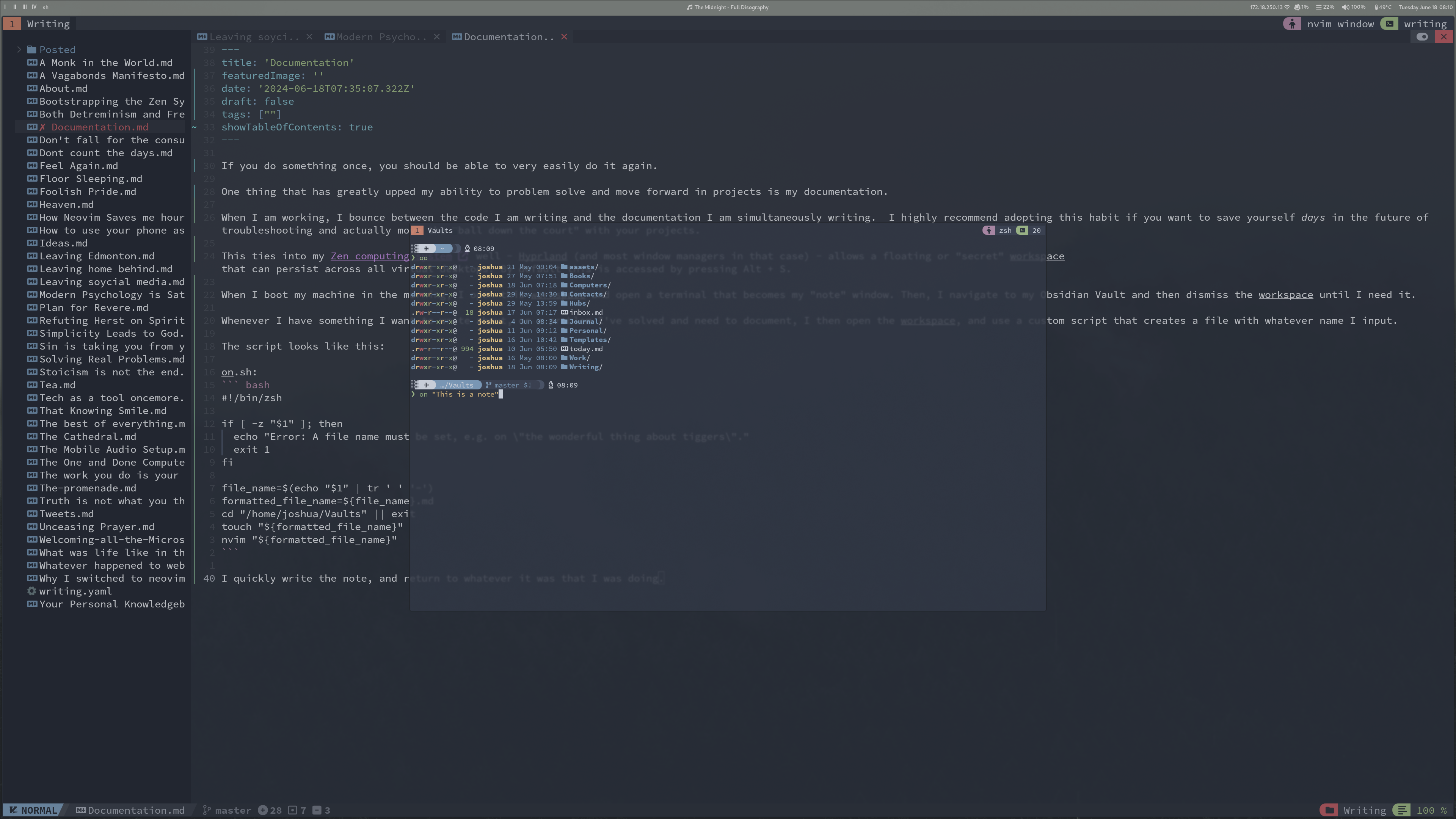
My note workspace
Whenever I have something I want to write about, or a problem I’ve solved and need to document, I then open the workspace, and use a custom script that creates a file with whatever name I input.
The script looks like this:
on.sh:
#!/bin/zsh
if [ -z "$1" ]; then
echo "Error: A file name must be set, e.g. on \"the wonderful thing about tiggers\"."
exit 1
fi
file_name=$(echo "$1" | tr ' ' '-')
formatted_file_name=${file_name}.md
cd "/home/joshua/Vaults" || exit
touch "${formatted_file_name}"
nvim "${formatted_file_name}"
Type in “on” followed by the note title. This is a direct copy from Youtuber ZazenCodes.
I quickly write the note, and return to whatever it was that I was doing.
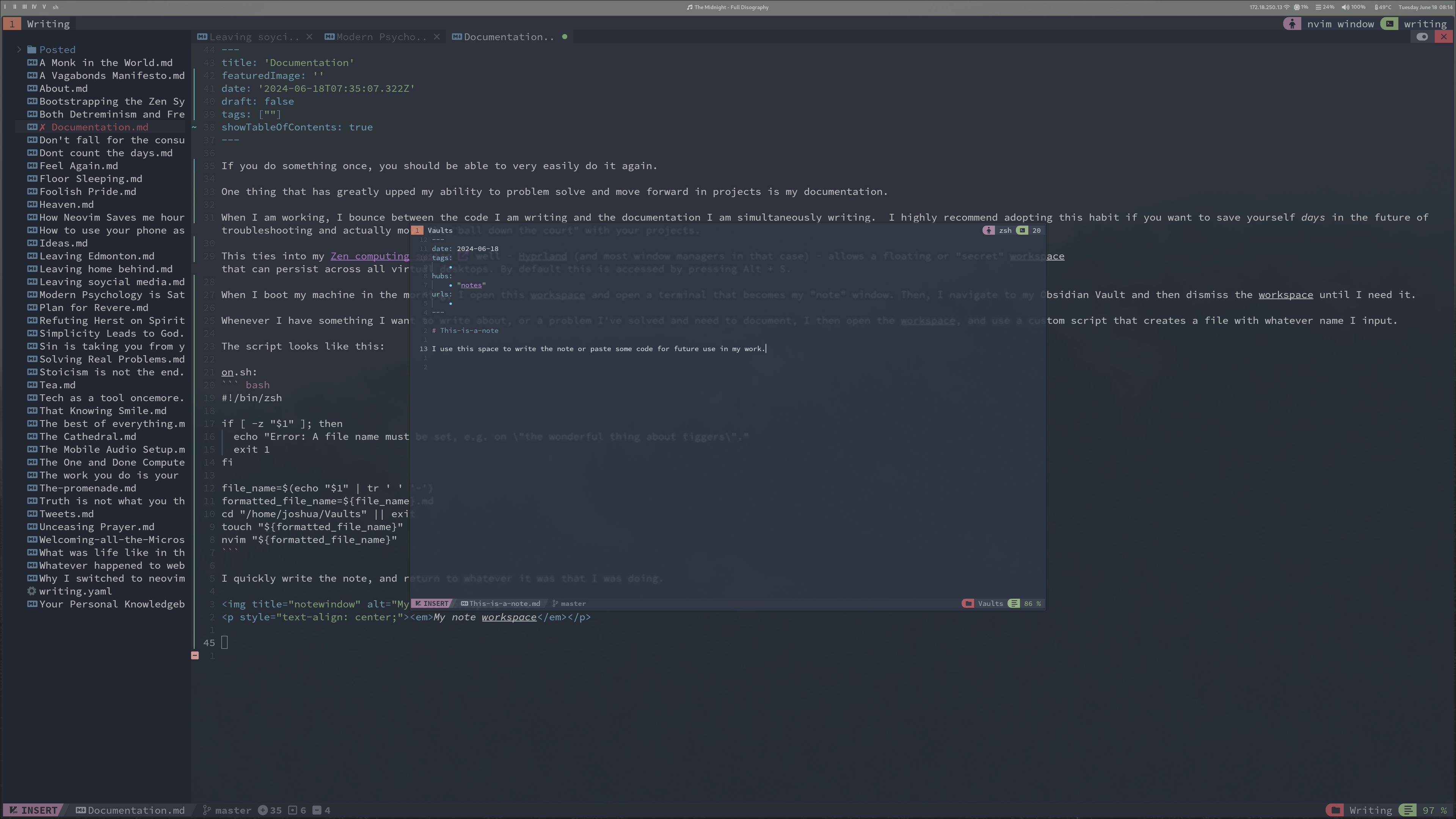
My markdown template
At the end of the work day, I quickly file away the notes that I made during the day and push them to my Vault repository. The note will look like this in Obsidian:
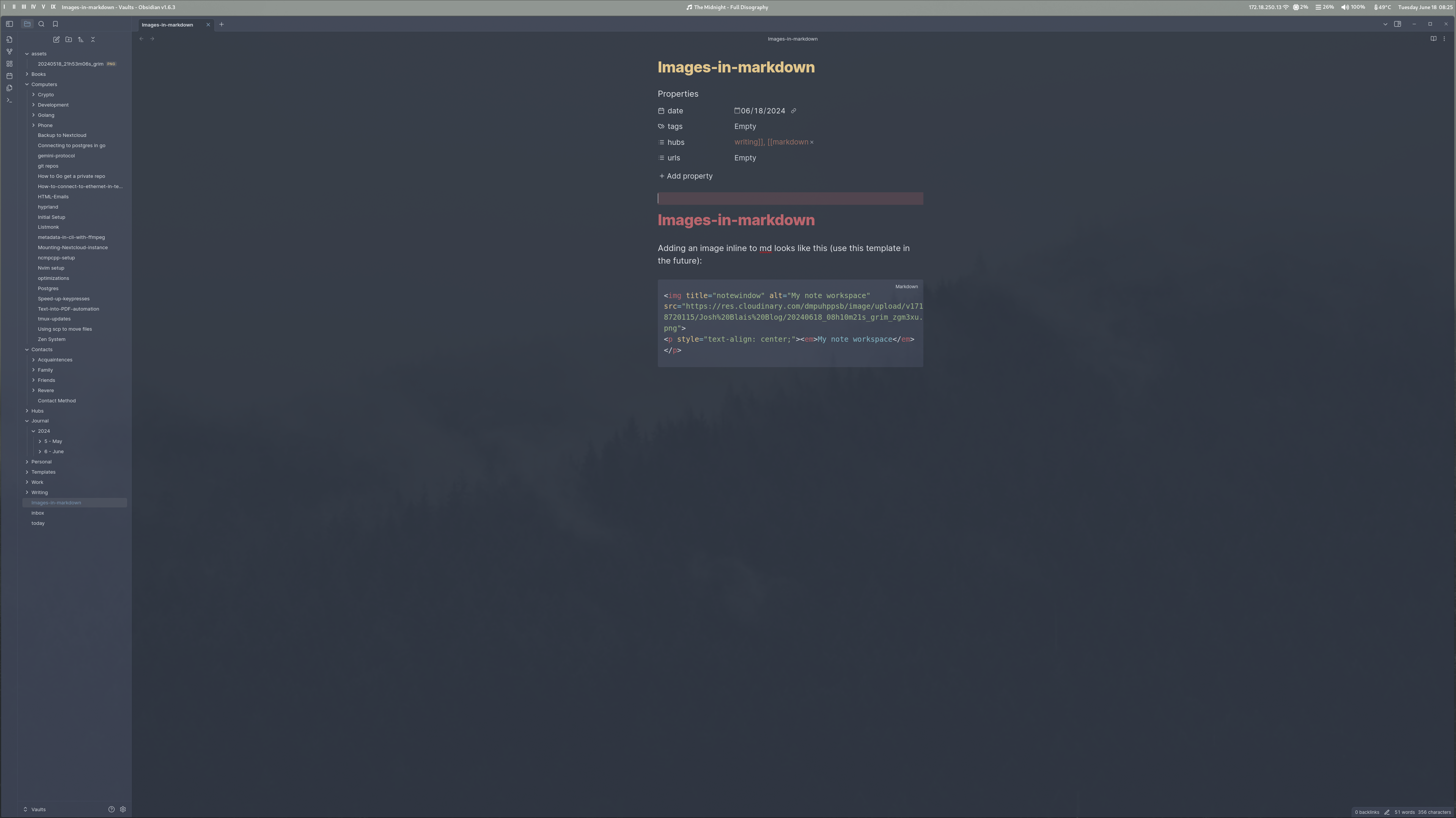
Note in Obsidian for mobile viewing
This has saved me quite literally days of debugging and re-doing things that I should have remembered how to do in the first place.
If you work in front of a screen, you too can benefit from making a directory of “how to’s” and documentation, it doesn’t have to be so nerdy, but it would benefit everyone.