Here is a quick guide to Install Gitea with Postgresql on Debian 11
Start with a quick system update:
sudo apt-get update -y
sudo apt-get upgrade -y
Setup postgresql #
sudo sh -c 'echo "deb http://apt.postgresql.org/pub/repos/apt $(lsb_release -cs)-pgdg main" > /etc/apt/sources.list.d/pgdg.list'
# Import repo signing key with:
wget --quiet -O - https://www.postgresql.org/media/keys/ACCC4CF8.asc | sudo apt-key add -
sudo apt-get update
sudo apt-get -y install postgresql
System setup #
sudo systemctl start postgresql
sudo systemctl enable postgresql
sudo systemctl status postgresql
Next, You need to switch to ’SCRAM-SHA-256’ scheme from md5 encryption scheme for better security. If you want to connect to PostgreSQL remotely, then you need to allow your IP address in the PostgreSQL configuration file. Open Configuration file to make changes using the following command:
sudo vim /etc/postgresql/15/main/postgresql.conf
# Inside file uncomment:
listen_addresses = 'localhost, 45.32.225.46'
password_encryption = scram-sha-256
Then, restart systemd service:
sudo systemctl restart postgresql
Login in to postgresql #
sudo -u postgres psql
Inside psql:
postgres=# CREATE ROLE gitea WITH LOGIN PASSWORD 'secure@123';
postgres=# CREATE DATABASE giteadb;
postgres=# GRANT ALL PRIVILEGES ON DATABASE giteadb TO gitea;
postgres=# exit
if you receive the error:
The database settings are invalid: migrate: sync: pq: permission denied for schema public
you might have to do the following in psql after the install is complete, I did:
ALTER DATABASE gitea OWNER TO gitea
Within /etc/postgresql/15/main/pghba.conf file: #
host giteadb gitea 134.122.38.0/32 scram-sha-256
Install and configure git: #
sudo apt install git
git --version
git config --global user.name "Your Name"
git config --global user.email "youremail@domain.com”
git config --list
Create git user for gitea #
sudo adduser \
--system \
--shell /bin/bash \
--gecos 'Git Version Control' \
--group \
--disabled-password \
--home /home/git \
git
Install gitea: #
wget https://dl.gitea.com/gitea/1.20.3/gitea-1.20.3-linux-amd64 -O /usr/local/bin/gitea
sudo chmod +x /usr/local/bin/gitea
Make directory structure for gitea:
sudo mkdir -p /etc/gitea
sudo mkdir -p /var/lib/gitea/{custom,data,indexers,public,log}
sudo chown -R git:git /var/lib/gitea/
sudo chown root:git /etc/gitea
sudo chmod -R 750 /var/lib/gitea/
sudo chmod 770 /etc/gitea
Create systemd service file:
sudo vim /etc/systemd/system/gitea.service
Inside:
[Unit]
Description=Gitea
After=syslog.target
After=network.target
After=postgresql.service
[Service]
RestartSec=2s
Type=simple
User=git
Group=git
WorkingDirectory=/var/lib/gitea/
ExecStart=/usr/local/bin/gitea web -c /etc/gitea/app.ini
Restart=always
Environment=USER=git HOME=/home/git GITEA_WORK_DIR=/var/lib/gitea
[Install]
WantedBy=multi-user.target
sudo systemctl daemon-reload
sudo systemctl start gitea
sudo systemctl enable gitea
sudo systemctl status gitea
# Verify running on port 3000:
netstat -tulpan | grep 3000
Navitate to port 3000 on your server and you will see it running!
Congrats, you have now dropped github as your git server.